Frequently Asked Questions

All FAQs
UOB Infinity is UOB’s digital banking platform for businesses. The platform offers a comprehensive suite of cash management and trade services to help you manage your cash and trade transactions more efficiently.
The key differences are in the user interface and features offered. UOB Infinity offers new features that enables you to navigate and complete your tasks faster and more efficiently. With UOB Infinity, you will be able to:
- Personalise your dashboard and access information that matters most to you quickly.
- Access any function in just one click.
- Authenticate cash transactions anytime, anywhere without a physical token.
- Track end-to-end status of cross-border payments and enjoy visibility of all fees and charges.
No you do not need to sign up for UOB infinity. You can use the same login credentials for BIBPlus to access UOB infinity.
Both UOB Infinity and BIBPlus will run concurrently to give users time to get used to the new user interface on UOB Infinity. All transactions, templates, past payments, drafts and payee/beneficiary master will be available on both platforms during concurrent period.
Yes, UOB Infinity is available 24/7. However, some transactions may be subject to payment cutoff time. Please follow the actual payment cutoff time to do the payment.
Yes, as long as you have Internet access while you are overseas, you will be able to access UOB Infinity anytime, anywhere.
Yes, you can access UOB Infinity via the UOB Infinity mobile app. You can download the mobile app from the App Store (for iPhones) or Huawei Store (for Android phones).
With the UOB Infinity mobile app, you can access your business account, make payments and authorise transactions anytime, anywhere.
Alternatively, you can access UOB Infinity using the browser from your mobile phone or tablet.
UOB Infinity – Trade Services (FSCM) is our enhanced module, with new features to help you manage your supply chain program more efficiently, effectively and securely, to bring you and your buyers/ sellers onto a whole new banking experience.
UOB Infinity for Trade Services (FSCM): For submission of FSCM related transactions and documentations for processing.
The modules available in UOB Infinity for Trade Services (FSCM) are as follows:
- Supplier Finance (Pre and Post Shipment Finance)
- Supplier Finance (Irrevocable Payment Undertaking)
- Distributor Finance (Post Shipment)
- Account Receivables Purchase (With/Without Recourse)
UOB Infinity – Trade Services (FSCM) offers new features that will help you to navigate and complete your tasks more swiftly and efficiently. With UOB Infinity – Trade Services (FSCM), you will be able to :
- Digitise and automate processing of invoices and request for financing, which helps to reduce time of information input and exchange
- Enjoy cost savings by eliminating duplication and reducing errors by automating the request of financing and settlement of outstanding loans
- Connect to a digital eco-system of suppliers/ distributors (domestic/ overseas) by linking up with them on one single platform
- Manage your documents seamlessly by tracking your past/present PO and invoices
After logging in to UOB Infinity, you may click on “Trade Services (FSCM)” from top menu to navigate from Cash management to Trade Services (FSCM).
To navigate back to UOB Infinity – Cash Management: Select “Cash Management”
Yes, to access Trade Services (FSCM), you will need to sign up for UOB Infinity.
No. However, you will still need to sign up for UOB Infinity – Trade Services (FSCM).
You will need to provide a separate approving mandate for Trade Services (FSCM) from UOB Infinity via a Maintenance form.
The companies that have a corporate account with UOB are eligible to apply for UOB Infinity.
You will only need to apply for UOB Infinity if you are not an existing BIBPlus user. You may select "Apply Now" and follow the instructions to download the appropriate form.
Please contact your relationship manager or call us at 400-886-2821 (Local) or +86 21 60618181 (Overseas) from Mondays to Fridays, 9.00am to 6.00pm, excluding public holidays.
It takes the Bank up to 5 working days from the receipt of your application and all required documents to process your application. Upon successful creation of your user ID, the Bank will send an email and SMS to the email address and contact number respectively as indicated on your UOB Infinity application. Please ensure that the email address and contact number provided in the application form is correct.
Fees and charges related to product and services. For a full list of fees and charges, please see ourpricing guide.
Your Company Administrator will be able to create/add users and assign different functional and data access privileges to different users. However, the Company Administrator cannot create/add other Company Administrators and/or Authorisers.
To create/add Administrator and Authoriser access, please submit a maintenance form.
To link/add more accounts, please submit a maintenance form.
Please contact your CFS or relationship manager or call us at 400 886 2821(for local) or +86 21 60618181 (for Overseas) from Mondays to Fridays, 9.00am to 6.00pm, excluding public holidays.
To create/add users, please submit a maintenance form.
At the moment, we can only send SMS notification to a mobile number originating from the following countries/regions (based on alphabetical order):
We will be enhancing our service to cover more countries/regions.
You can activate your user ID from the UOB Infinity login page by selecting “Want to activate your new account?” and following the on-screen steps. For all users except Company Administrators and Authorisers, your Company Administrator will also be able to activate your account on your behalf.
Organisation ID – You cannot change your Organisation ID
User ID - You can change your User ID only during your first login to UOB Infinity. Subsequent changes are not allowed.
Password – You may change your password at any time from the “Manage Profile” menu at the top right corner of your dashboard.
UOB Infinity has a “Remember Me” function to store the Organisation and User ID from the last login. You will only need to enter your password the next time you log in. However, the “Remember Me” function can only save one Organisation and User ID.
UOB Infinity can display account activity data for the past 12 months.
For existing BIBPlus customers, you will be able to view/retrieve account activity data for the past 12 months in UOB Infinity.
For new UOB Infinity customers, you can only view/retrieve account activity data for the past 2 months when you access UOB Infinity for the first time.
You will be able to download/export the account statements of all your UOB accounts that are linked to UOB Infinity. Please note that the layout of the downloaded statement differs from the physical account statement.
To download/export account statements:
- From the top menu bar, go to Accounts > Account Activities from the top menu bar
- Select the account number and date range required.
- Click the “Export” button at the top right corner of the screen.
There are 4 file types available:
- CSV
- Spreadsheet
- Fixed Length
The external account balance will only be updated after a transaction is posted into the external account after linking it to UOB Infinity. As such, you may see a zero balance in the external account on the day the external account is linked to UOB Infinity.
To initiate a payment instruction in UOB Infinity, from the top menu bar, select Pay and Transfer > select the payment type and follow the on-screen instructions accordingly.
For a step-by-step guide, you can refer to the user guidehere.
Yes, you can restrict users to creating/approving payment to specific payees only by allowing them to access pre-approved payees (PAP) only. The Company Administrator can set the user’s access by selecting “PAP Only” under the user’s account setup.
The Payee List shows the 10 most recent payees from the same user with the most recent listed first . There is no filtering by debit account or transaction type.
Yes, we have an Excel-based tool. You can input the payment details into the tool and generate the bulk files before uploading them onto UOB Infinity as a bulk payment/payroll instruction. You can reach your customer service officer or call us at 400-886-2821 (Local) or +86 21 60618181 (Overseas) from Mondays to Fridays, 9.00am to 6.00pm, excluding public holidays to get the Excel tool.
You can find out which authoriser is next to approve the transaction from Approval Status:
- From the top menu bar, select Accounts > Approval Status
- Search for your transaction and click the action menu (
 )
) - Select “Audit Trail” to view the authoriser name
You can approve a payment instruction from:
- Dashboard – In “My Tasks” widget, the five most recent transactions requiring your approval will be listed; OR
- My Tasks – From the top menu bar, select My Tasks to view the full list of requests requiring your approval
If you need a step-by-step guide, please refer the user guide here.
To set up or update your approval mandate, or change the authorisers’ authorisation groups, please submit a maintenance form.
If you are authorised to approve your own payment, you will have the option to approve the payment immediately by selecting “Submit Now”. Alternatively, you may approve the payment later by selecting “Add to My Tasks”. By selecting the latter, the payment will appear in My Tasks for you to approve it later.
You can check the transaction status via ‘Account Activities’ to see whether the payment is debited from the account, or check payment status via ‘Approval Status’
You can check the transaction status by selecting Accounts > Approval Status from the top menu bar.
Approval Status provides a consolidated view of all transaction statuses in a single location. The transactions are classified by their status for easy reference:
- All (white) - all transactions regardless of status
- Pending (orange) - transactions that have not been submitted/sent to the Bank
- Sent to Bank (blue) - transactions that have been submitted to the Bank but have not been processed
- Rejected (red) – transactions that have been rejected or bulk transactions that have been partially rejected
- Successful (green) – transactions that have been successfully processed by the Bank
Yes, you can track your cross-border and cross-currency transactions from “Track Payments (SWIFT gpi)”. To access “Track Payments (SWIFT gpi), from the top menu bar, select Pay & Transfer > Track Payments (SWIFT gpi).
This feature allows users to do end-to-end tracking of their incoming/outgoing cross-border Telegraphic Transfer. There is no cost to using Track Payments (SWIFT gpi).
SWIFT Global Payment Innovation (SWIFT gpi) is a service offered by SWIFT, aimed at transforming the customer experience in tracking cross-border payments. It utilizes a Unique End To End Transaction Reference (UETR) to provide trackability & traceability.
Yes, you can track telegraphic transfers submitted over the counter as long as you know the originating account number of the payments.
The blue column indicates where the payment is at currently.
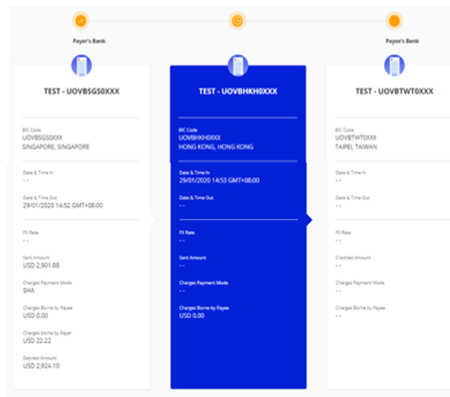
A coloured circle can be found on top of each bank’s column indicating the status of the transaction at each bank:
- Green - Completed
- Orange - In Progress / On Hold
- Red - Rejected
- Grey – Not traceable (e.g. the payment has reached a non-SWIFT bank)
Yes, you can export the transaction details as a PDF or CSV file. The CSV file format is only applicable for bulk transactions. For the PDF file format, you can choose to export the transaction details with or without the audit trail information.
Please be noted this is for payment details export. If you want to download account statement details, please refer to the procedure under "Accounts" FAQ menu.
To export transaction details:
- From the top menu bar, select Accounts > Approval Status
- Search for the transaction
- From the action menu (
 ), select “View Details”
), select “View Details” - Select “Export” at the top right of the transaction details
For single transactions:
- If you export as “PDF”, you will be able to download the file immediately.
- If you export as “PDF with Audit Trail”, you will receive an email notification when the file is ready to be downloaded. To download, from the top menu bar, select Accounts > Download Reports. Select “User Generated” tab > click the download icon for the transaction.
For bulk transactions:
- You will receive an email notification when the file is ready to be downloaded. To download, from the top menu bar, select Accounts > Download Reports. Select “User Generated” tab > click the download icon for the transaction.
Please be noted this is for payment details export. If you want to download account statement details, please refer to the procedure under "Accounts" FAQ menu.
Yes, there are a payment advices generated for normal payment. To locate the advice, from top menu bar:
-
Select Accounts > Account Activities
-
Select the account number and date range (when the outgoing/incoming payment occurred).
-
To download, click the icon available at the “Advice” column
If you are subscribing to other reconciliation/statement reports (e.g. MT940), you can request for the report to be made available in UOB Infinity through your customer representative or call our service hotline 400-886-2821.
To download the report:
- From the top menu bar, select Accounts > Download Reports
- Click the icon under the “Downloads” column.
Yes, you can approve all types of transactions using the UOB Infinity Mobile App.
You can request for a replacement by filling up a maintenance form.
Hard token used for UOB Infinity can also be used to sign in for UOB Infinity – Trade Services (FSCM) Module.
Infinity Secure is a digital security token that allows you to log in to UOB Infinity and approve cash transactions in UOB Infinity.
Note: Please click here for services that still require the physical token.
If you are an existing Infinity user, you will need valid login details (Group ID, User ID, Password and a working physical token) to kick start the registration process for Infinity Secure.
For a step-by-step guide, please log in to UOB Infinity, click the user icon at the top menu bar and click “Need Help?”.
This is a security feature of Infinity Secure’s registration and activation process to prevent fraudulent activation of Infinity Secure.
Should you receive the One-Time Verification Code via SMS or email for UOB Infinity Secure registration without initiating the registration, please contact UOB at 400 886 2821 (for local) or +8621 6061 8181 (for overseas) immediately.
Please try again after 30 minutes. If the problem persists, please contact the Bank at 400 886 2821 (for local) or +8621 6061 8181 (for overseas) immediately.
No.
Infinity Secure will be progressively enhanced to support all functions. In the meantime, the physical token is still required for the following services:
Even if you do not use any of the above three services, please keep your physical token in a secure location as a backup. In the event that you subscribe for any of the above services in the future or should you encounter any unexpected issues when using your Infinity Secure (e.g. loss of mobile phone), you will still be able to authorise transactions using your physical token.
The benefits are:
You may request your Company Administrator (CA) to deregister Infinity Secure that is linked to your user ID. If you are the CA and you have lost your mobile phone, please contact UOB at 1800 226 6121 (for Singapore) or +65 6226 6121 (for overseas) immediately.
You can either:
Yes, please perform the following steps when you are switching to a new mobile phone:
If you are using iCloud services to migrate your iOS apps and configurations to your new iPhone, please uninstall the migrated UOB Infinity Mobile app under your new iPhone and re-install the latest version from the iOS App Store by following step 1 above.
No, Infinity Secure will not be automatically deregistered. You will need to deregister Infinity Secure from your account by following these steps:
If you have forgotten to deregister Infinity Secure before uninstalling the UOB Infinity mobile app, please use your physical token to log in to the UOB Infinity mobile app and follow the above steps to deregister the Infinity Secure. You can also inform your Company Administrator or call the Bank to deregister your Infinity Secure.
If you have exceeded the maximum number of tries (i.e. 5 times) for your Infinity Secure PIN, for security reasons, you will be required to re-register for Infinity Secure.
Please use your physical token to log in and follow the steps here to register and activate your Infinity Secure.
For security reasons, there is no reset function for your Infinity Secure PIN. If you have forgotten your 6-digit Infinity Secure PIN, you can select “Forget Secure PIN” on your UOB Infinity mobile screen. After which, you will be guided to re-register for Infinity Secure.
The minimum supported versions of the different browser types required to access UOB Infinity from 1 March 2024 onwards are:
- Google Chrome - version 86 and above.
- Microsoft Edge - version 98 and above.
- Safari - version 12 and above.
- Mozilla Firefox - version 90 and above.
The minimum supported versions for iOS and Android mobile operating systems from 23 March 2024 onwards are:
- iOS - version 15 and above.
- Android OS - version 11 and above.
These minimum supported versions of the browsers and mobile operating systems have continued security patches and updates provided by the respective manufacturers.
For the UOB Infinity Mobile App, the following OS are recommended:
- iOS - version 15 and above. Please note that the UOB Infinity mobile app does not support iPhone 6 and below.
- Android OS - version 11 and above.
Click here to view the list of devices tested with UOB Infinity.
For optimal user experience, you are recommended to access UOB Infinity – Trade Services (FSCM) using the following system/ browser combinations:
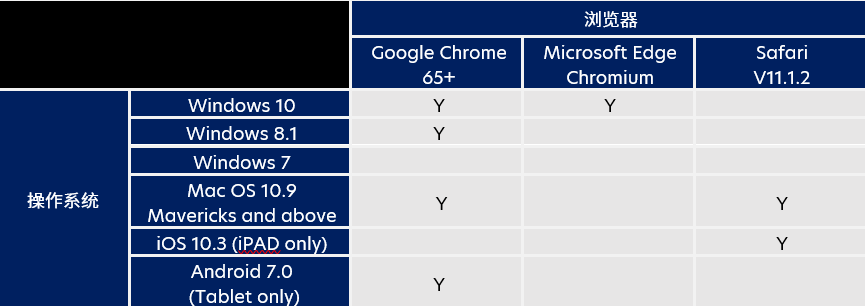
"This feature is necessary for enhanced security to mitigate the dangers and protect your exposure to malware scams, as it prevents scammers from taking control of your device, and compromising your banking and personal information. It also serves as an alert when a scammer is attempting to take control of your device remotely.
For your security, your access to UOB's Infinity banking app will be restricted until you stop these activities.
Note that there are differences in iOS and Android device due to device specific behaviors. As much as possible. our stance is to prevent these activities and we strongly urge customers not to share any content from your banking app.
If you did not perform screen sharing, recording but an anti-malware message upon login, please switch your device to flight mode immediately to disconnect it from the Internet. This will prevent the scammers from further accessing your device remotely. Use a reputable anti-virus software to scan and remove any malware detected in your device. "
The screen sharing app/tool that you were using was not restricted, hence you were able to continue to share. However, in line with industry efforts to fight against the evolving scam threats, note that we are constantly updating the list of restricted app/tools and refining our anti-scam security measures to protect our customers.
With the latest update, we have enhanced the security check to prompt customers with an error message to uninstall the mentioned apps if we detected apps with risky permissions. We are constantly refining and updating our security check based on feedback from our customers to be in line with industry efforts to counter the evolving scam threats.
We value your privacy. You can be assured that our new features do not monitor your phone activity, nor collect or store any personal data.
Overlay is a feature where an app can appear on top of other apps. These could be invisible to the user and malicious parties can phish information that you are entered on your device. Hence for your security, it is recommended that you to turn off the device's overlay permission at the phone setting.
- Step 1 : Open your device’s Settings app
- Step 2 : Scroll down and select Apps & Notification
- Step 3 : Tap on Advance options and select Special app access
- Step 4 : Tap on Display over other apps / Draw over other apps / Apps that can appear on top
- Step 5 : Tap on the toggle switch on the app to turn off the overlaying
Please note that the above path may differ by device manufacturer and operating system. If you encounter any difficulties, please check with your device manufacturer
USB / wireless debugging (developer option) is a special mode on Android devices that gives you access to advanced settings and features that are not normally available to users. These settings could be used to compromise the security of the app. Hence for your security, the access to UOB's corporate banking apps has been restricted.
App tampering is an technique to modify the app's code from the original app's code and this might bypass or manipulate the security features. Hence for your security, the access to UOB's corporate banking apps has been restricted and it is recommended that you reinstall the UOB's corporate banking apps from legitimate apps store.
You can download our user guides here.
Should you require any assistance, please call us at 400 886 2821(for local) or +86 21 60618181 (for Overseas) from Mondays to Fridays, 9.00am to 6.00pm, excluding public holidays.
You can register remote training through here.
You can download our user guide
Should you require any assistance, please contact CFS or relationship manager.